by Sarra Zoghlami
For tooling managers and mold designers who want to identify critical hot areas before designing a mold.
Introduction
Basic mold in SimForm allows you to run preliminary thermal analysis on your plastic part, to identify crucial hotspots before committing to a complex mold design. This prevents unnecessary expenditure of time and resources in the mold design process.
In this article, we guide you through the process of using the basic mold capability in SimForm to generate a basic mold around your plastic and run a thermal analysis prior to designing your mold and cooling system.
Content
Using basic mold generates a rectangular mold around your plastic part. This allows you to identify the hot areas in your plastic part that require cooling. Consequently, you can make informed decisions during the initial design phase, saving valuable time and resources by avoiding potential issues in mold design.
This video shows an example of using basic mold in SimForm:
Using the basic mold:
To use a basic mold, you must:
- Upload a CAD file to SimForm containing either a plastic part or a plastic part with cooling channels.
- Enable Use basic mold.
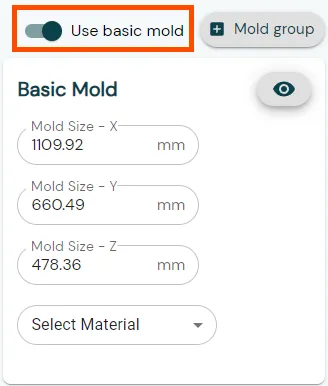
SimForm automatically generates a rudimentary mold around the uploaded CAD model.
- In the Basic Mold panel, type, in millimeters, the size of the basic mold in the X, Y, and Z directions to customize its dimensions.
- In the Basic Mold panel, expand the Select Material list and select a predefined material or create a customized material using the procedure described in Creating custom materials in simform.
- Click the visibility icon to hide the basic mold.

- Define the plastic part by selecting the plastic part and clicking the + sign in the Plastic Part panel.
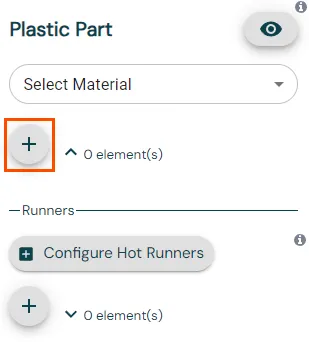
- In the Plastic Part panel, expand the Select Material list and select a predefined material or create a customized material.
- (Optional) If your model contains cooling channels, define the cooling channel. For more information, see Defining Cooling Channels in SimForm.
- Click Submit Job to solve your model.
- When the solve finishes, click Results to open the results page.
Conclusion
Basic mold in SimForm allows you to evaluate the thermal performance of your plastic part model without the need for a fully designed mold. This allows you to make informed decisions early in the design process, saving valuable time and resources. Experience the efficiency and convenience of SimForm by incorporating the Basic Mold feature in your mold design workflow.