by Sarra Zoghlami
For mold designers who would like to use SimForm to run a thermal analysis of their mold design with cooling channels.
Introduction
SimForm streamlines mold thermal assessment with an intuitive and efficient workflow for defining the cooling system design, making mold cooling analysis quick, easy and accessible.
In this article, we guide you through the process of defining cooling channels and defining the inlets and outlets of your cooling system. We also demonstrate how fast and easy it is to configure your mold design for thermal analysis using SimForm in a step-by-step video.
Content
To perform a thermal analysis on your mold design using SimForm, you must first categorize the model components. This categorization allows SimForm to accurately identify the mold components, plastic part, and channels involved in the analysis.
In the Channel Planner Thermal Analysis article, we guide you through the process of identifying the mold components and the plastic part, providing you with a step-by-step procedure.
This video shows an example of defining the cooling channels in SimForm:
Defining Cooling Channels
To define the cooling channels in your model, simply follow these steps:
- While pressing the Ctrl key, select all the cooling channels present in your model. If a cooling channel consists of multiple bodies, you must select one body within the channel initially, and add the remaining bodies later.
- In the Channels panel, click the + sign to define all the selected bodies as channels.
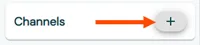
- For cooling channels that consist of multiple bodies, click Add Body to identify the remaining components of the channel.
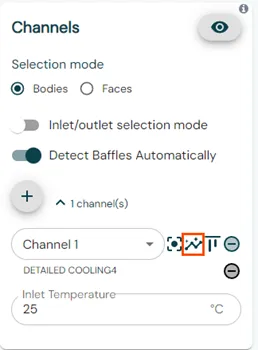
In SimForm, the Detect Baffles Automatically option is enabled by default, which allows the software to automatically detect the baffles.
For models with complex geometries, you can also manually define baffles. For more information, see Defining Baffles in SimForm.
SimForm uses a color-coded system to help you visualize and verify the setup of your model. Once the cooling channels are categorized, the color of the selected channel changes to gray, and the detected baffles are highlighted in turquoise.
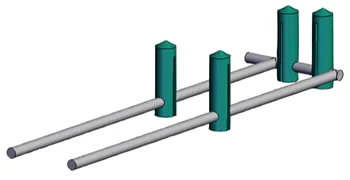
Defining Inlets and Outlets
After categorizing the cooling channels, the next step is to define the inlets and outlets of your cooling system:
1. Enable the Inlet/outlet Selection Mode.
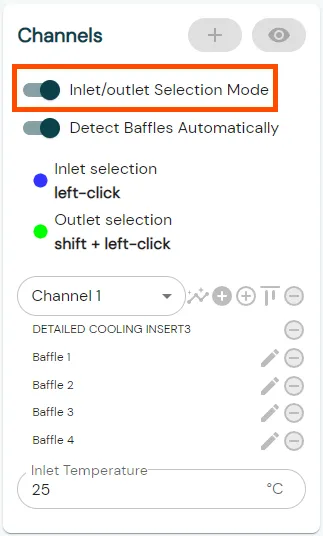
2. For each cooling channel, click on the inlet surface to designate it as an inlet.
3. To define the outlet of the channel, press the Shift key whileclicking on the corresponding surface. SimForm allows using channels with one inlet and multiple outlets.
The surface defined as the inlet changes to purple, while the outlet surface changes to green. Channels with defined inlets and outlets are displayed in blue.
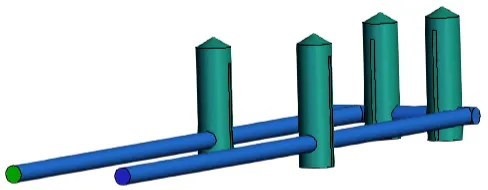
Conclusion
SimForm offers a simple and efficient solution for configuring your mold design for thermal analysis. The intuitive user interface allows you to accurately categorize components, which enables precise identification of mold components, plastic parts, and channels with minimal effort. The automatic baffles detection feature and color-coded visualization further enhance the ease of use and verification of your model setup.